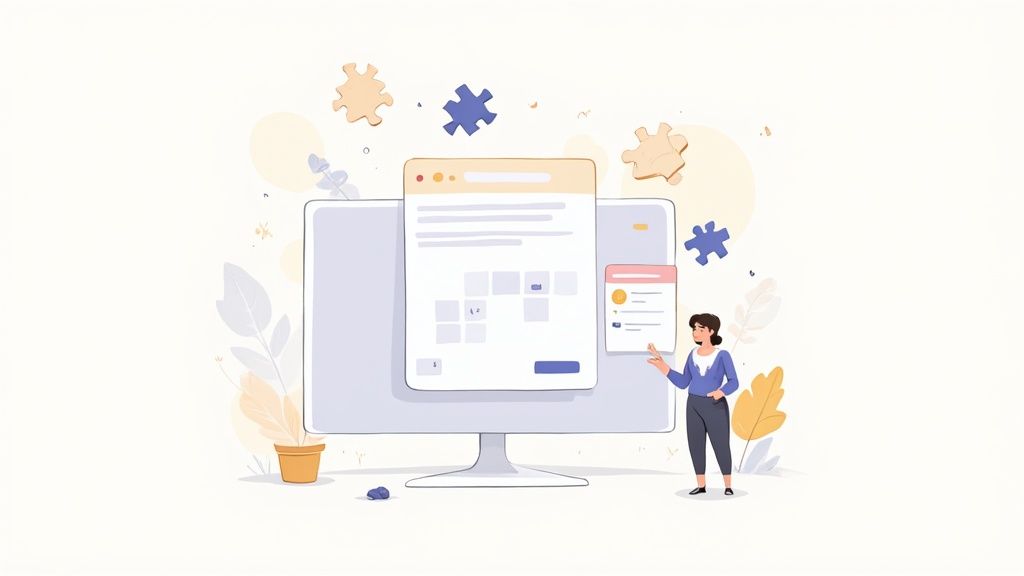Notion Calendar Templates That Actually Work
So, what exactly is a Notion calendar template? Think of it less like a static app and more like a dynamic, living framework you build right inside your workspace. It’s designed to organize everything from your daily schedule to complex project timelines, all while connecting directly to your notes, databases, and project boards.
Why Generic Calendars Are Holding Your Team Back
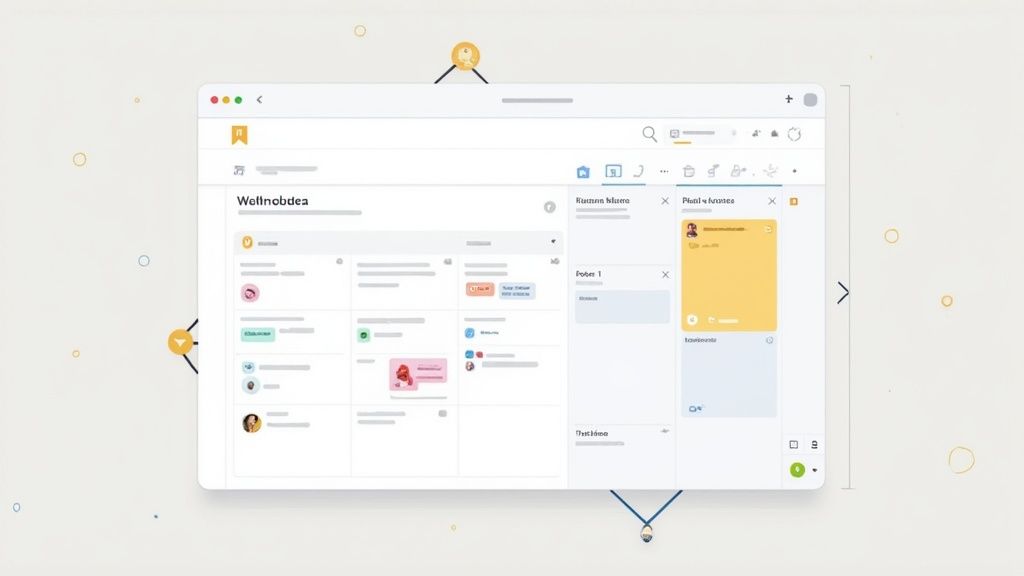
If your team is juggling a standard calendar app and Notion simultaneously, you know the routine all too well. A project kickoff gets scheduled in Google Calendar, but all the tasks, notes, and deadlines are tracked in a separate Notion database. This setup forces everyone to constantly jump between tabs, trying to piece together the context for every single event.
That back-and-forth isn't just a small inconvenience; it’s a real drag on productivity. Information gets scattered, and trying to get a clear, high-level view of deadlines, project dependencies, and who’s doing what becomes a chore. When your schedule lives in one place and your actual work lives somewhere else, keeping everyone aligned feels like a constant battle.
The Problem with Disconnected Planning
The biggest headache with traditional calendars is that they’re completely detached from where the work gets done. They’re great at telling you when something is happening, but they offer zero insight into the what or the why without a lot of manual digging. This siloed approach creates some common pain points I see all the time:
- Lost Context: A team member sees a meeting on the calendar, but then has to search through Notion pages, emails, and Slack messages to find the project brief or task list it relates to.
- Poor Visibility: It's tough to see how your calendar events line up with project milestones or database entries, which makes long-term planning a shot in the dark.
- More Manual Work: Keeping two separate systems in sync means double the data entry, which is a huge time-waster and a recipe for mistakes.
The real cost of a disconnected calendar isn't just the wasted minutes—it's the loss of momentum. Every time someone has to stop what they're doing to hunt for information, focus is broken, and collaborative energy just fizzles out.
A Centralized Solution in Notion
This is where a Notion calendar template completely changes the game. By bringing your calendar directly into your workspace, you create a single source of truth for your entire team. All of a sudden, your marketing campaign schedule is sitting right next to the content drafts, meeting notes, and performance dashboards.
To give you a clearer picture, let's compare a standard calendar with one integrated into Notion.
Standard Calendar vs. Integrated Notion Calendar
| Feature | Standard Calendar App | Integrated Notion Calendar Template |
|---|---|---|
| Context | Events are isolated from work materials. | Events link directly to project pages, tasks, and notes. |
| Collaboration | Limited to event invites and descriptions. | Full collaboration within Notion pages tied to events. |
| Customization | Basic color-coding and event settings. | Fully customizable views, properties, and database connections. |
| Workflow | Requires switching between apps to plan and execute. | Planning and execution happen in the same unified space. |
As you can see, the difference is in creating a seamless workflow instead of a fragmented one.
For example, I’ve seen marketing analysts and growth hackers save hours of manual planning by using Notion templates to manage complex campaigns. You can check out some of the top campaign calendar templates to see how powerful they are in action.
Ultimately, an integrated calendar transforms your schedule from a simple list of dates into a dynamic command center, bringing planning and execution together in one place.
Getting Started with Widgetly for Notion
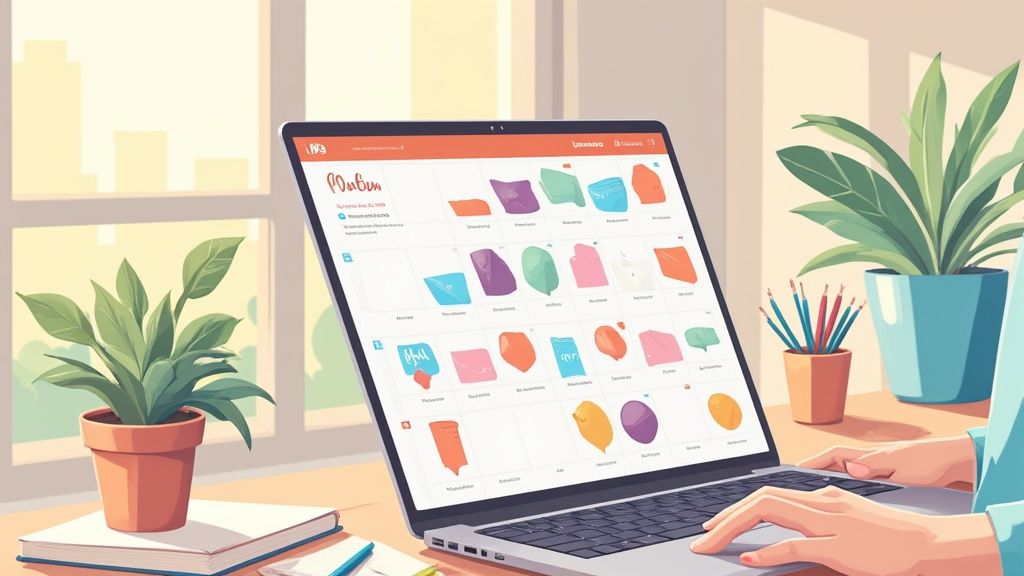
To really build an interactive calendar inside Notion, you're going to need the right tool for the job. That’s where Widgetly shines. It’s a platform built specifically for creating widgets you can embed right into your Notion pages, making them feel alive and functional.
First things first, you'll need a Widgetly account. The good news is that it’s a quick, free signup, so there’s no barrier to getting started. Once you’re in, you’ll land on the main dashboard—this is your command center for everything you're about to build.
Navigating the Widgetly Dashboard
Think of the dashboard as your digital workshop. It’s laid out cleanly, so you can easily find what you need without feeling lost. You’ll see a whole gallery of widgets available, each with a different purpose. We’re here for the calendar, but you’ll also spot clocks, counters, and other neat tools.
I always recommend taking a few minutes just to click around and explore. See what’s possible. You'll quickly realize you can do much more than just add a calendar. Imagine adding a live weather widget next to your weekly planner or a countdown timer for a big project deadline, all on the same Notion page.
The real magic of using a tool like Widgetly is that it helps you break free from Notion's built-in limits. You're not just embedding a static picture of a calendar; you're adding a functional, interactive element that looks great and updates on its own.
Finding the Calendar Widget
Alright, let's find our main tool. On the dashboard, look for the "Calendar" widget in the library. It's usually front and center since it’s one of the most popular options. Clicking it opens up the customization screen, which is where the fun really begins.
This is your design canvas. It’s where you’ll tweak every little detail of your calendar’s look and feel. You'll find a whole menu of options to play with, including:
- Themes and Colors: This is huge. You can make your calendar match your Notion workspace perfectly, whether you're a light mode fan, a dark mode loyalist, or you want to use your brand's specific colors.
- Layout and Views: Do you need a high-level monthly overview or a detailed weekly agenda? You can choose the view that best fits how you plan your work.
- Starting Day: A small detail, but a crucial one for me. You can set your week to start on either Sunday or Monday to keep your workflow consistent.
Getting a feel for these settings now will make the next steps a breeze. You'll be able to go from a basic idea to a polished, fully functional calendar that’s ready to drop right into your Notion calendar template.
Building Your First Interactive Calendar Widget
Alright, you've found your way around the Widgetly dashboard. Now for the fun part: bringing your first custom calendar to life. This is where you go from a blank slate to a functional, great-looking widget that slots perfectly into your Notion calendar templates. The whole process is designed to be intuitive, so you can focus on creativity, not code.
First things first, find and select the "Calendar" widget from the Widgetly library. This will pull up the customization editor, which is basically your creative playground. Don't think of it as just a settings menu; it's the control panel for building a tool that does exactly what you need it to do.
Defining Your Calendar's Look and Feel
Let’s say you’re a marketing manager trying to build a clean content calendar for your team in Notion. The top priorities are probably clarity and making sure it looks like it belongs with your other brand materials. Widgetly’s first set of options nails this perfectly.
You can kick things off by picking a theme. Do you want a light, airy look or a sharp dark mode? I always recommend matching it to your team's Notion workspace—it just creates a much more seamless experience. For our marketing team example, I’d immediately select the company's main brand color for event highlights. It's a small touch that instantly makes the calendar feel official.
From there, you can dial in the smaller, but just as important, details:
- First Day of the Week: Switch this to Monday to match a typical business week. It’s a tiny change, but you’d be surprised how much mental friction it removes for the team.
- Font Selection: Go for a clean, readable font that you already use in your other Notion docs. Consistency is the secret sauce for professional-looking dashboards.
- Header and Border Colors: You can tweak these to either blend right into your Notion page's background or pop with a contrasting color to grab attention.
These choices are about more than just making things pretty; they're about designing a tool that's genuinely easy and even enjoyable for your team to use day in and day out.
This simple workflow shows just how quickly you can get from a basic template to a fully customized calendar right inside Notion.
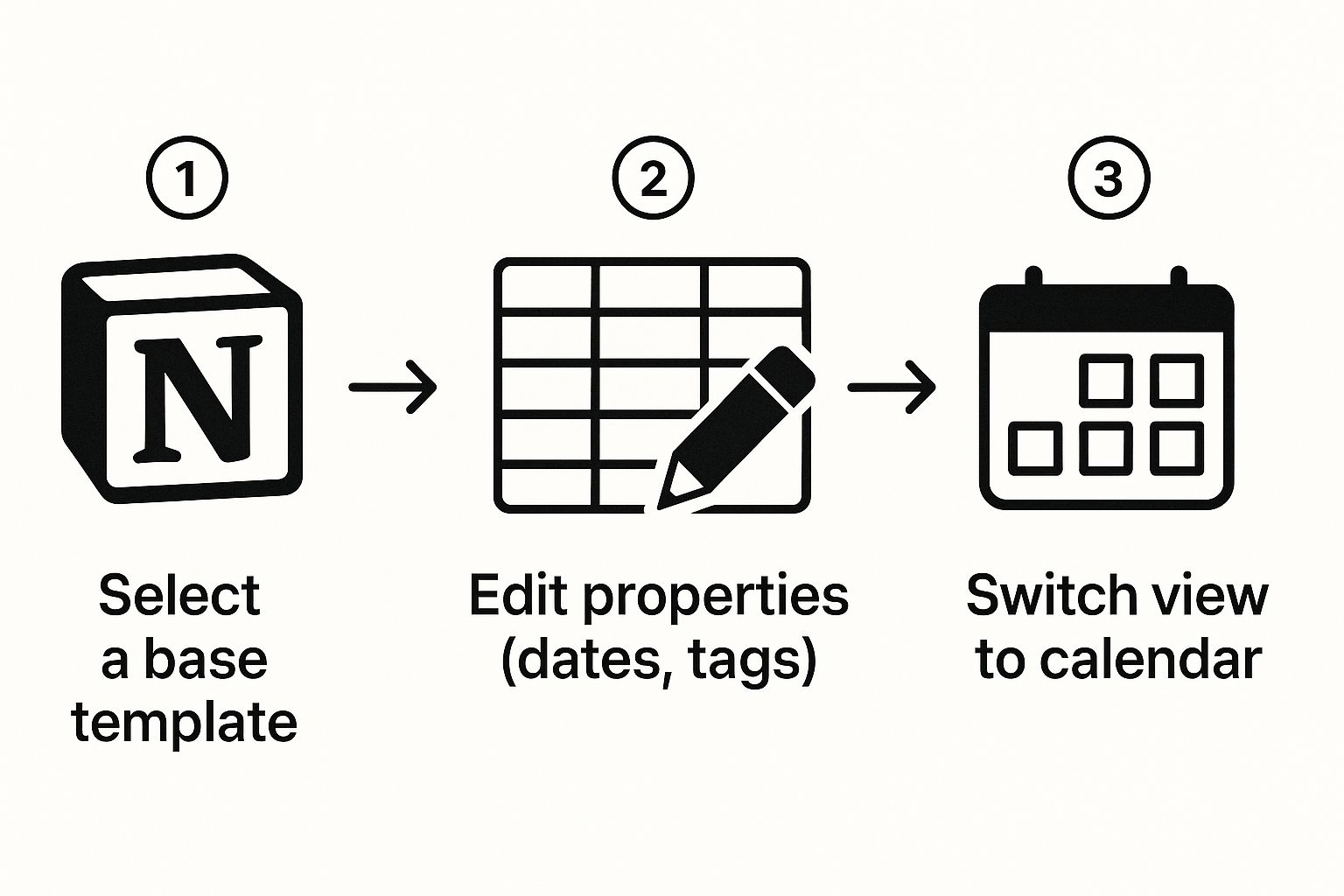
As you can see, it’s really just a straightforward, three-part process. This makes powerful organization something anyone can achieve.
Setting the Functional Core of Your Widget
Once you've got the visual style locked in, it's time to decide how your calendar actually works. Widgetly has some really practical settings for this. For our content calendar, we need it to present information in a way that makes sense for a busy marketing team.
A critical setting here is the default view. You might go with a monthly view to give everyone a bird's-eye look at upcoming campaigns and content themes. That big-picture perspective is perfect for planning meetings.
On the other hand, you could set the default to a weekly or agenda view. This is much better for daily stand-ups, letting the team zero in on immediate tasks like blog post deadlines or the social media schedule for that specific week.
Remember, the goal is to create a tool that serves a specific purpose. A calendar for tracking project milestones will have very different settings from one used for booking client appointments. Always design with the end-user's workflow in mind.
Generating Your Unique Embed Link
Okay, you've perfected every last detail, from the color of the weekends to the default view. You're ready for the final—and most satisfying—step. Down at the bottom of the customization panel, you'll see a button to generate your widget's embed link.
Clicking this creates a unique URL that has all of your custom settings baked right in. This link is the magic key that connects your Widgetly creation to your Notion workspace. Just copy it to your clipboard.
And that's it! You've just built a fully interactive, custom-styled calendar widget from the ground up. All that's left is to bring it home to Notion, where it can become the new hub for your team's planning.
Getting Your New Calendar into Notion
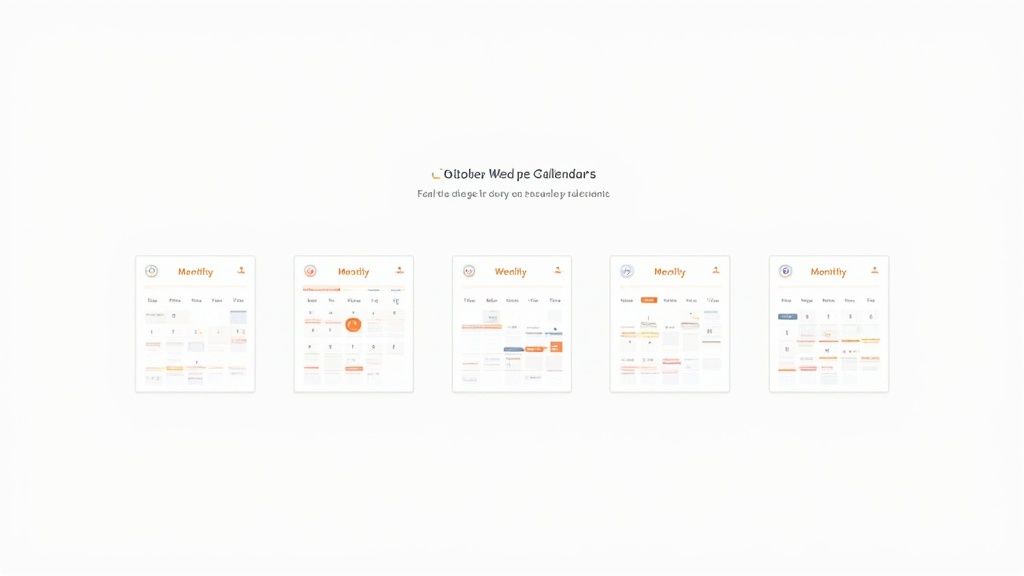
Alright, you've got your custom widget link copied. The hard part is over, and you're just a few clicks away from seeing your new calendar live inside your Notion workspace.
This final step is surprisingly simple, but where you decide to place your calendar can make all the difference in how useful it actually is day-to-day. The whole process hinges on one of Notion's best features: the embed block. This is what lets you pull in live, interactive content from other apps and drop it right onto a Notion page.
Embedding Your Widgetly Calendar
Ready to bring it all together? Find the perfect spot on your Notion page where you want the calendar to appear.
Simply type /embed and hit enter. A small window will pop up asking for a URL.
This is where you'll paste that unique link you just generated in Widgetly. After pasting the link, click the "Embed link" button, and that's it! Your custom calendar will show up right on the page. It’s not just a picture—it’s a live, functioning widget.
The best part about this is how straightforward it is. You don't need to be a tech wizard to add a powerful, interactive calendar to your Notion calendar templates. If you can copy and paste, you're all set.
Where Should Your Calendar Live? Smart Placement Tips
Now that your calendar is embedded, the big question is: where does it go? The answer really comes down to your personal workflow. A thoughtfully placed calendar becomes a tool you rely on, not just another pretty widget.
Here are a few ideas I've seen work really well for different teams:
- On the Main Team Dashboard: Is this a high-level content schedule or a project timeline everyone needs to see? Put it front and center on your team's main homepage. This way, it’s the first thing everyone sees, keeping deadlines top of mind.
- Inside a Specific Project Page: If the calendar is for a single initiative—like a product launch or an event plan—it makes more sense to embed it directly within that project's dedicated Notion page. This keeps all the relevant info, from tasks to notes to schedules, all in one place.
- Next to a Task List: This one's a game-changer. Create a two-column layout in Notion. Put your new calendar in one column and your team's task database in the other. This creates a powerful command center where you can see your schedule and your to-do list side-by-side.
Resizing and Positioning for the Perfect Fit
Your embedded calendar isn't locked in place. Notion gives you total control to make it fit your layout perfectly. Just grab the edges of the embed block to resize it—make it wider to see a full week or taller to show more events.
You can also drag and drop the entire block to move it around the page. Maybe you want it next to a gallery of project mockups or just above your meeting notes. Taking a minute to tweak the size and position makes your whole Notion page feel more organized and look a lot cleaner.
If you're looking for inspiration on how to arrange things, check out some of the pre-designed Notion templates from Widgetly. They're great for seeing what's possible with smart layouts.
Advanced Tips for a Powerful Planning Hub
Having one calendar embedded in your workspace is a solid first step. But the real magic happens when you start thinking bigger and transform a simple Notion page into a full-blown planning hub. The goal is to build a layered, multi-view dashboard that shows different people exactly what they need to see, all in one place.
Think about your team’s main project page. A high-level stakeholder doesn’t care about every single daily task. For them, a clean monthly overview widget showing only major milestones and launch dates is perfect. It gives them the big picture without any distracting noise.
Then, right below that, you could embed a separate, more detailed weekly agenda widget just for your core team. This calendar would show every meeting, task, and deadline, giving them the ground-level view they need to get things done. Both calendars are powered by the same information, just presented differently for specific audiences on the same page.
Creating a Side-by-Side Command Center
One of the most powerful layouts I've ever implemented is what I call the side-by-side command center. It’s simple: you just create two columns on your Notion page. In one column, you drop your new weekly or monthly calendar widget. In the other, you place a linked view of your main Notion tasks database.
This setup is a game-changer for workflow. Your team can see the upcoming schedule in the calendar and, right next to it, drag and drop tasks in the database to assign owners or change statuses. No more flipping between pages. Everything you need for planning and doing is right there, together.
This approach turns a static page into a truly interactive dashboard, making your Notion calendar templates feel less like a document and more like a living project management tool.
Layering Multiple Calendar Views
And why stop at just one or two calendars? For really complex projects, I often stack multiple, specialized views to cover all the bases.
- Content Calendar: A monthly view dedicated to blog posts, social media updates, and newsletters.
- Team Availability: A weekly view showing PTO, holidays, and focus time blocks to make scheduling a breeze.
- Client Meetings: A separate agenda view just for external appointments and client-facing deadlines.
By creating a unique Widgetly calendar for each of these functions and embedding them all on one dashboard, you get a complete picture. It pretty much eliminates scheduling conflicts and missed deadlines. If you need something even more powerful for coordinating schedules, you should check out the Widgetly availability scheduler widget, which helps automate finding meeting times.
The key takeaway is to treat your Notion page like a customizable cockpit. Each widget is an instrument designed to give you a specific piece of information. By arranging them thoughtfully, you create a system that’s perfectly tuned to your team's unique rhythm and workflow.
This is what truly separates a basic calendar from a productivity powerhouse. You're not just tracking dates anymore; you're building a smart, centralized system that adapts to your needs and brings clarity to everyone, from stakeholders all the way to the team members doing the work.
Got Questions About Your Notion Calendar?
Even with a straightforward setup, you might run into a few questions as you start using widgets in your Notion templates. I've seen these pop up time and again, so let's get them cleared up right away.
One of the first things people ask is about syncing. Can these embedded calendars talk to other apps like Google Calendar?
The short answer is no. Widgets from a tool like Widgetly are built to be beautiful, highly customizable displays that live inside your Notion pages. They don't offer a two-way sync with outside calendar services. Think of them as your command center's main display, giving you that perfect, centralized view right on your dashboard.
"Why Isn't My Widget Updating?"
This is probably the most common hiccup people face: a widget that looks stuck or broken. Don't worry, it’s almost always a simple cache issue.
Before you start digging into settings, try the easiest fix first:
- Refresh your Notion page (Ctrl/Cmd + R).
- If you're on the desktop app, a quick restart often does the trick.
- Still stuck? Click the three-dot menu on the embed block and choose "Reload Frame." This forces Notion to pull the very latest version of your widget.
It helps to remember that these widgets are basically tiny web pages running inside your Notion workspace. Just like any webpage, a quick refresh is usually all it takes to solve most display glitches.
"Can I Make the Calendar Interactive?"
Another popular question is about adding events directly. Can you click a date on the embedded calendar and create a new entry?
Since the widget is a visual tool, it's a one-way street. You can't add events directly from the widget that will then sync back to a Notion database.
The best way to work is to use the widget for visual planning and pair it with a dedicated Notion database for all your tasks and events. You get the best of both worlds: a great-looking calendar for a quick overview and the raw power of Notion's databases for managing the details.
For some great examples of how to structure this, check out these powerful Notion planning templates. They really show how to combine aesthetics with functionality.