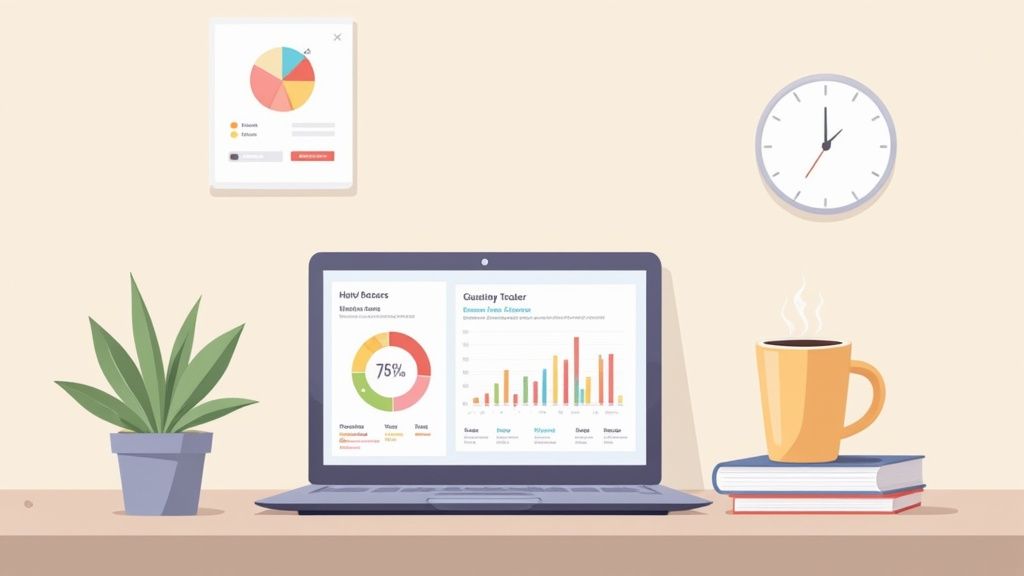Build a Notion Finance Tracker That Actually Works
A Notion finance tracker is simply a system you build yourself inside Notion to keep an eye on your money—your income, expenses, savings goals, you name it. What makes it different from a standard budgeting app is its incredible flexibility. You get to blend spreadsheets, databases, and visual dashboards into one central hub that works exactly how you want it to.
Why Bother Using Notion for Your Finances?
Let's be honest, most of us have been there. We've tried clunky spreadsheets or downloaded budgeting apps that just don't click. They’re either too basic to be useful or so overloaded with features that we get lost. This is where building your own Notion finance tracker really shines. You’re not just using a tool; you're creating a system that mirrors how you actually think about your finances.
The real magic is in the customization. You're in the driver's seat, deciding precisely what to track and how to visualize it.
- Your Financial HQ: Imagine linking your daily spending log directly to your monthly budget summary, savings goals, and investment tracker. It's all right there on one dashboard.
- See Your Money Clearly: Ditch the boring rows of numbers. You can create progress bars to watch your debt disappear or set up pie charts that instantly show where your paycheck is going.
- Adapts With You: Life changes, and your financial tools should too. If you get a new source of income or decide to start a new savings goal, you can update your tracker in minutes. No waiting for a developer to add a feature you need.
A good Notion tracker turns money management from a chore you dread into an interactive dashboard that gives you clarity and control.
This move toward personalized tools is more than just a niche trend. A recent study found that 55% of millennial and Gen Z investors actually prefer using integrated apps that mix their financial planning with their daily life management. You can read more about personal finance trends and see why Notion is becoming such a go-to.
Ultimately, you're creating a living, breathing document that empowers your financial decisions, not just a static report you look at once a month.
Setting Up Your Core Financial Databases
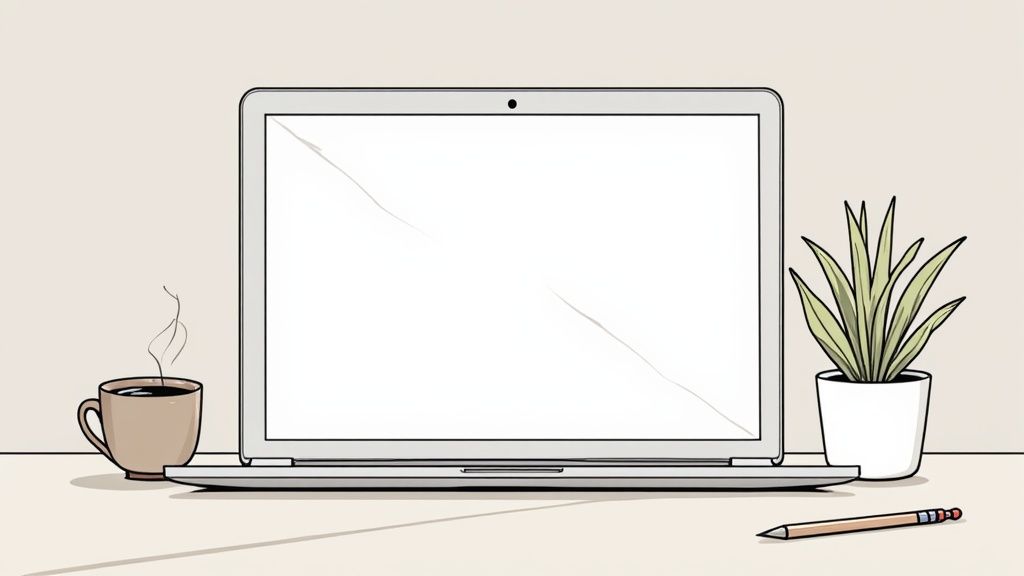
Alright, let's get to the foundation of your entire Notion finance tracker: the databases. This is where the real work happens. You'll need a place to log every dollar that comes in and every dollar that goes out. Without this solid base, everything else we build on top will be shaky at best.
We're going to create two simple, but powerful, databases: one for Income and another for Expenses.
Just open a new page in Notion and type /table to pop in a new database. Give it the name "Income." Then, do the exact same thing again on the same page for your "Expenses" database. Simple as that.
Defining Your Key Properties
Now that you have your empty databases, we need to tell them what kind of information to hold. In Notion, these are called "properties," and they essentially act as the columns in your spreadsheet. Getting these right is the key to making your data easy to sort, filter, and analyze later on.
You'll want to add the following properties to both your Income and Expenses databases.
Here’s a quick-glance guide for setting up the properties in your Income and Expenses databases. It’s a simple cheat sheet to make sure you capture all the necessary details for a robust tracker.
| Database | Property Name | Property Type | Purpose |
|---|---|---|---|
| Income & Expenses | Amount | Number |
The actual monetary value of the transaction. |
| Income & Expenses | Date | Date |
When the transaction happened—essential for trends. |
| Income & Expenses | Category | Select |
Tags like "Groceries," "Rent," or "Salary." |
| Income & Expenses | Account | Select |
Which account was used, e.g., "Checking" or "Visa." |
This might seem like a lot of detail, but this is what turns a basic list of numbers into a genuinely useful financial tool. Being able to see all your spending in the "Entertainment" category or filter by your "Checking" account is where you'll start to find real insights into your habits.
While the Date property is straightforward, you can get creative with how you view your financial timeline. For some great ideas, check out these different Notion calendar templates to see what's possible.
The real magic happens when you get these foundational databases right. Clear, consistent properties ensure your automated summaries and rollups will be accurate and insightful, giving you a true picture of your financial health. Getting this part right is non-negotiable for a system that works.
Designing Your Master Finance Dashboard
Alright, with the foundational databases ready to go, it's time for the fun part: building your master dashboard. Think of this as the command center for your entire financial life. Instead of sifting through endless rows of data, this single page will give you a clear, visual snapshot of where your money is going.
First things first, create a new page in Notion and give it a name like "My Finance Dashboard." This is your blank canvas. The magic happens when we use one of Notion’s best features: Linked Views of a Database. A linked view is just a mirror of one of your original databases. You can filter it, sort it, and display it however you want, anywhere you want, without ever messing up the original data.
For example, let's say you want a quick look at this month's spending. On your dashboard, just type /linked and choose your "Expenses" database. Then, add a filter so it only shows entries where the Date is "within the past month." Boom. You've just created a dynamic window into your recent spending.
Creating Actionable Modules
A great dashboard is built with purpose. It should answer the questions you find yourself asking all the time. "How much did I really spend on coffee this month?" or "What bills do I need to pay next week?" Each of these questions can be turned into a specific "module" on your dashboard.
Here are a few essential modules I always recommend building with linked views:
- Upcoming Bills: Create a linked view of your "Expenses" database. Filter it to only show entries with a future date and the category tagged as "Bill." It’s like having a mini-calendar just for your bills.
- Recent Income: Add a linked view of your "Income" database. Sort it by date from newest to oldest so your latest paychecks and side-hustle earnings are right at the top.
- Spending by Category: This one is a game-changer. Just duplicate your spending module, but switch the view to a "Board" or "Gallery." Group it by the
Categoryproperty, and you'll get a super visual breakdown of where your money is really going.
The point here isn't just to dump data onto a page. It's about building an interactive dashboard that answers your most important financial questions in a heartbeat. Every linked view should have a job, helping you make smarter decisions without the headache.
This whole process is about turning simple data entry into instant, powerful insights.

As the diagram shows, a good Notion system is all about getting the maximum output from minimal input. Once you get into the habit of logging your transactions, the dashboard does the heavy lifting, automatically giving you the summaries you need to stay on top of your finances. This simple workflow is the engine that powers everything.
Making Your Tracker More Engaging
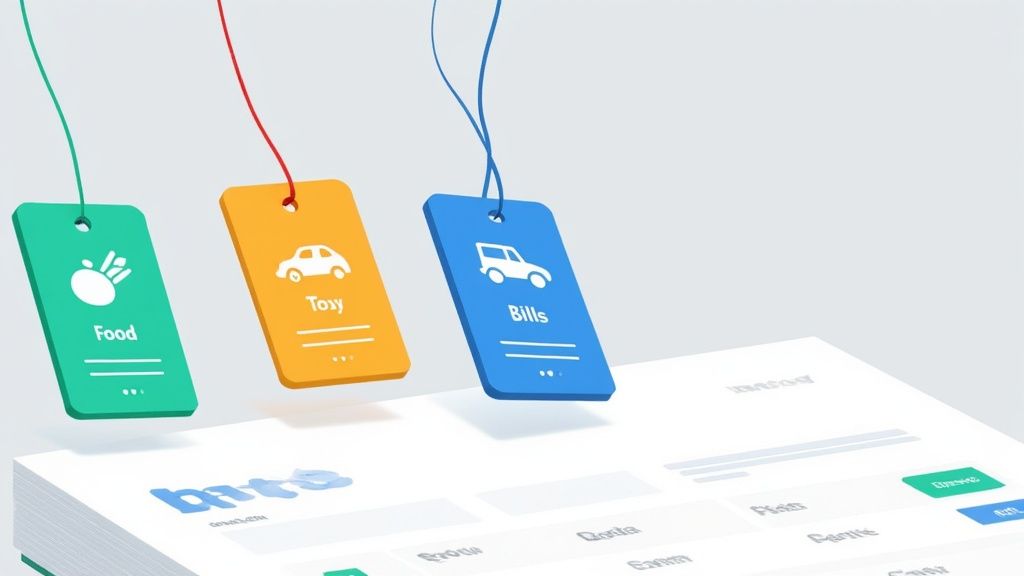
A functional Notion finance tracker is one thing, but a motivating one is what really counts. Staring at raw numbers in a database can get a little dry, and it often doesn't give you that little push you need to stick with your financial goals. This is where visual widgets completely change the game, turning a simple data log into an interactive dashboard.
Think about it: instead of just seeing a number for your savings, imagine a progress bar that actually inches closer to your "Dream Vacation" goal with every dollar you add. That kind of immediate visual feedback is incredibly powerful. With a tool like Widgetly, you can drop these dynamic elements right into your Notion page, no complex setup required.
Bringing Your Data to Life with Widgets
Let’s look at a practical example. Say you're saving up $5,000 for a new laptop. You could create a simple progress bar widget that's linked to your "Savings" database in Notion. Every time you log a new deposit, that bar fills up a little more, giving you a clear, satisfying sign that you're getting closer.
Or what about your spending? A pie chart can instantly show you where all your money went last month. It answers the question, "Did I really spend that much on takeout?" far more effectively than a long table of transactions ever could.
You can embed all sorts of useful widgets:
- Savings Goal Tracker: A progress bar showing how close you are to hitting a financial target.
- Spending Breakdown: A pie chart that automatically sorts your expenses into categories for a quick summary.
- Net Worth Trendline: A line graph that tracks your net worth over time, giving you a valuable big-picture view.
The real aim here is to build visual cues that reinforce good financial habits. When you can literally see your debt shrinking or your savings growing, you’re so much more likely to stay motivated.
This visual approach isn't just for money management; it's a proven method for building any positive routine. The same ideas that make a Notion finance tracker engaging are used in the best Notion habit tracker templates, where seeing your progress is key to staying consistent.
By making your financial data both beautiful and easy to grasp, you're not just building a tracker—you're creating a powerful tool that will actually help you reach your goals.
Automating Your Financial Workflow
https://www.youtube.com/embed/i_D8MlBAk0A
Once you’ve got a good system down for tracking your finances, the real magic begins when you start adding automations. A great Notion finance tracker shouldn't be a chore; it should do the heavy lifting for you, saving you time and sparing you from tedious data entry.
The quickest win? Taking care of recurring expenses. We all have them—rent, the gym membership, Netflix, Spotify. Instead of manually logging these predictable costs every single month, let Notion’s Recurring Template feature handle it.
It's surprisingly simple. Just head into your "Expenses" database and create a template for each of your fixed costs. You can then set it to repeat automatically on the day it's due. For instance, your $1,500 rent payment can be set to pop up on the first of every month, no effort required on your part.
Get Deeper Insights with Advanced Views
Beyond just entering data, you can automate your financial analysis by creating custom, filtered views right on your dashboard. Think of these as saved reports that give you instant answers to your most common financial questions.
Why not try setting up a few of these? They can be incredibly revealing:
- Your Annual Report: Create a linked view of your expenses database, group everything by category, and then filter it just for the current year. Boom—you've got an instant, high-level breakdown of your spending habits.
- Big Spender Alert: Set up a view that only shows expenses over a certain threshold, like $200. This is a fantastic way to quickly review your major purchases and see where the big money is going.
- The "Tax Time Saver": If you're a freelancer, this one's a game-changer. Create a view filtered by a "Tax-Deductible" tag. Come tax season, you'll thank yourself for having all those expenses neatly organized.
The idea is to turn your tracker from a passive logbook into an active tool. It’s no wonder Notion’s flagship personal finance tracker holds a 4.85 out of 5 rating, with 85% of users loving its automation features. You can see how these top-rated Notion finance templates put these principles into practice.
The real power of a Notion tracker isn't just in logging data—it's in making that data work for you. Automations turn your tracker from a simple list into a smart financial assistant that spots trends and simplifies your workflow.
Answering Your Top Questions About Notion Finance Trackers
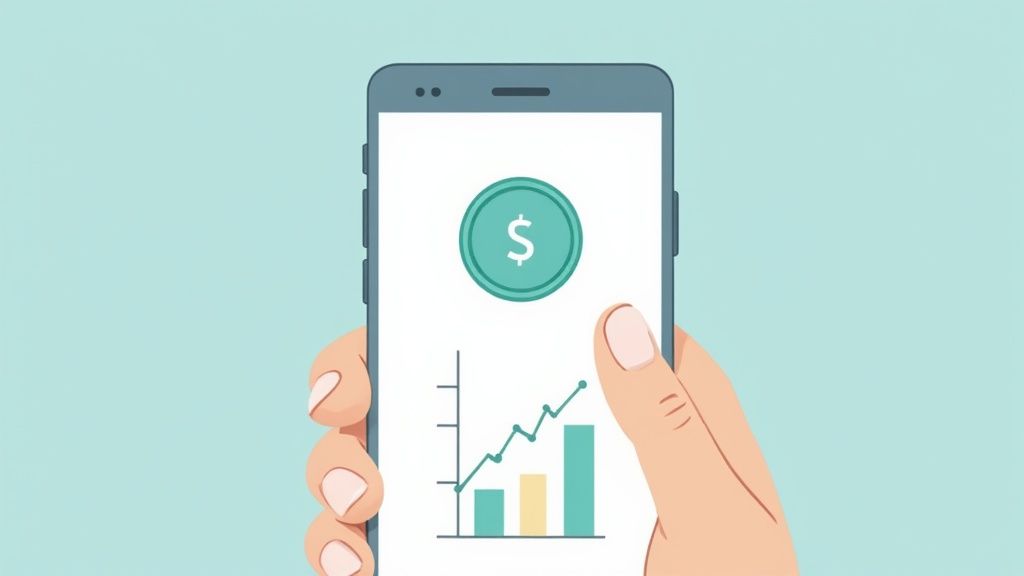
As you start putting together your own Notion finance tracker, you’re bound to run into a few common questions. I see them pop up all the time. Getting these sorted out early will help you build your system with confidence and sidestep some common frustrations.
Let's dive into what most people want to know.
Can I Just Use A Template Instead?
You absolutely can. There’s a whole world of incredible free and paid templates that will get you up and running in a matter of minutes. While I’m a big fan of building from scratch to really learn the ropes, a template is a fantastic shortcut.
If you're pressed for time, grabbing a pre-built tracker is a smart move. Think of it as a starting point. You can always start customizing it as you get more comfortable, and many people find that dissecting a good template is a great way to learn.
Is It Safe to Put My Financial Data in Notion?
This is probably the most important question, and it's a good one to ask. While Notion has solid security, it's not a bank. The golden rule here is to be mindful of what you're storing.
My advice? Avoid putting hyper-sensitive data like full bank account numbers, passwords, or your social security number into your tracker.
Stick to tracking transaction amounts, dates, and categories. This is all you really need for powerful budgeting and analysis without putting critical personal data at risk. It’s the perfect balance of utility and security.
This approach keeps your tracker incredibly useful while your most sensitive information stays safe. If you want to see how this principle applies to other areas, checking out some versatile Notion planning templates can give you some great ideas.
How Can I Add Expenses On My Phone?
This is where a Notion system really shines. The mobile app makes adding expenses on the go a breeze. As soon as you build the tracker on your desktop, it's instantly live and usable on your phone.
Here’s a pro tip to make it even easier: create a simplified "mobile view" on your main dashboard. I like to put a big, obvious "Add New Expense" button right at the top of that view. This small tweak makes it lightning-fast to log a coffee or a lunch purchase the moment it happens, which is the key to keeping your budget accurate.